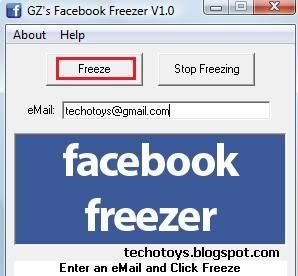Showing posts with label ORKUT. Show all posts
Showing posts with label ORKUT. Show all posts
Friday, January 6, 2012
Monday, July 25, 2011
Sunday, July 24, 2011
93. Facebook Account Freezer
Facebook Freezer selects random login id and password combination to login to victim account. Due to wrong login attempts, Facebook temporarily bans the victim from logging in to his account. But, if Facebook Freezer is allowed to run on computer for a long time, Facebook bans victim from logging in to his account as long as Freezer is running. Thus, inspite of correct login id and password, victim is unable to login to his Facebook account. Thus, we are able to hack Facebook account using Facebook Freezer.
Sunday, December 12, 2010
33. How To Hide Your Malicious Code Into A Simple Scrap
Malicious code (also called vandals) is a new breed of Internet threat that cannot be efficiently controlled by conventional antivirus software alone. In contrast to viruses that require a user to execute a program in order to cause damage, vandals are auto-executable applications.
As Very understood, a simple user would not Open Any malicious file untill or unless he is forced or Phished to do so.
Therefore, Here is The way How to Create a Malicious code Within an scrap document so that A SImple user Cannot Identify It.
- Make a copy of Notepad.exe and place it on your desktop.
- Open Wordpad.
- Click and drag the copy of Notepad.exe you placed on the desktop into the open Wordpad document.
- Next, click on Edit, Package Object, Edit Package.
- Then click on Edit, Command Line.
- At the command-line prompt, type a command such as dir c: /p; then click on OK.
- You can now change the icon if so desired.
- Exit from the edit window, and the document will be updated.
- Click and drag Notepad.exe back to the desktop.
- The file will have taken the name Scrap; rename it ImportantMessage.txt.
- Click on ImportantMessage.txt and observe the results. You should notice that the scrap produced a directory listing of the C drive. If you were a malicious hacker, you could have just as easily set up the command to reformat the hard drive or erase all the system files.
N thus, you are done with it. Hope You Enjoyed The Article..
Sunday, December 5, 2010
24. Copy Locked Photos from Orkut
Recently Orkut updated it’s security feature and disabled Right-click on photos of friend’s album. So this makes it difficult to copy photos from Orkut. It’s a new security update made by Orkut to prevent people from copying photos from Orkut and misusing it. This may be annoying most of you! Then…
How To Copy Locked Photos From Orkut?
Yes it’s still possible to copy the photos from Orkut. Here’s a step-by-step procedure to copy the photo.
1. Login into your Orkut Account.
2. Goto your friend’s album and open the photo that you need to copy.
3. Once the photo is loaded to it’s full size just place the mouse cursor on the photo.
4. Press the left click button and drag and drop the photo onto the ADDRESS BAR. I think this trick is no longer working. So I have a new trick….
Just DRAG and DROP the PHOTO onto the current/new TAB (If you have IE 7). Alternatively you can also Drag and Drop the photo onto the Desktop. That’s it. This trick is working now!!
4. Now the photo gets displayed seperately on your browser.
4. Now the photo gets displayed seperately on your browser.
5. You can Right-Click and select the Save As option to save the photo onto your PC.
The browser also displays the direct link to the photo. This link can be used to share the Orkut photos with your friends without the need to login to your Orkut account to access photos.
Please express your opinions through comments. Cheer Up..
Subscribe to:
Posts (Atom)